iPhone/iPad Can’t Update to iOS 11? Here’s How to Fix
iOS 11 is available for downloading at present. It is not surprising that various Apple users have been rushing to update and install the latest major upgrade. However, some iPhone 7 or iPhone 6s/6 users can’t find the update via Settings > General > Software Update. Some other users will get update failure or unable to install update error. Given this, we have gathered some of the cases and solutions about how to fix iPhone won’t update to iOS 11.
Case 1. What Devices Can Update to iOS 11?
"After the last night presentation I' d like to know if there will be compatibility of iOS 11 with iPhone 5c."
How-To Fix: If your machine won’t update to iOS 11, confirm that whether it is compatible with iOS 11 at first. You need to recognize that not all iOS devices are able to update to iOS 11. Therefore, before complaining about failing to update iOS 11, check if your Apple device supports the update. Here is a full list of iOS 11 device compatibility.
Case 2. iPhone/iPad Won’t Recognize iOS 11 is Available?
"iPhone 6s won't update to iOS 11. I'm trying to update my iPhone 6s to iOS 11 via Settings -> General -> Software Update, but can't find the update and displays that I have the latest update which is 10.3.3. Is there any way to force to find the update to iOS 11?"
How-To Fix : If your iPhone 6s Plus on 10.3.3 won't recognize that iOS 11 is available, you have 3 solutions:
- Wait for a few hours and try to access Software Update again.
- Update iOS 11 with iTunes.
Case 3. Unable to Install Update in iOS 11?
We have to admit that upgrading an iPhone/iPad/iPod to the latest Apple’s iOS version is worth-trying. But at times it is risky to do that, too. For example, some users may encounter the following install error during the update.
"Unable to install Update. An error occurred installing iOS 11."
Fix 1. Update Network Setting and iTunes
If you're using iTunes to update, be sure the version is iTunes 12.7 or later. If you're updating iOS 11 over the air, be certain you use Wi-Fi, not cellular data. Go to Settings > General > Reset, and then hit on Reset Network Settings to update the network.
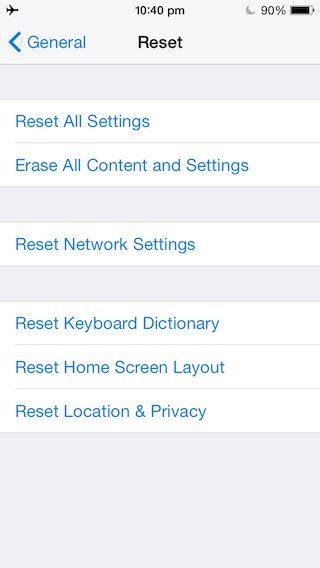
Fix 2. Have Your Device Force Restarted
If your device keeps frozen or suffers install failure, try to force reboot it in a simple and basic way. Generally speaking, this is to turn off your abnormal iPhone, iPad or iPod, but you may stop the software update error by using this method.
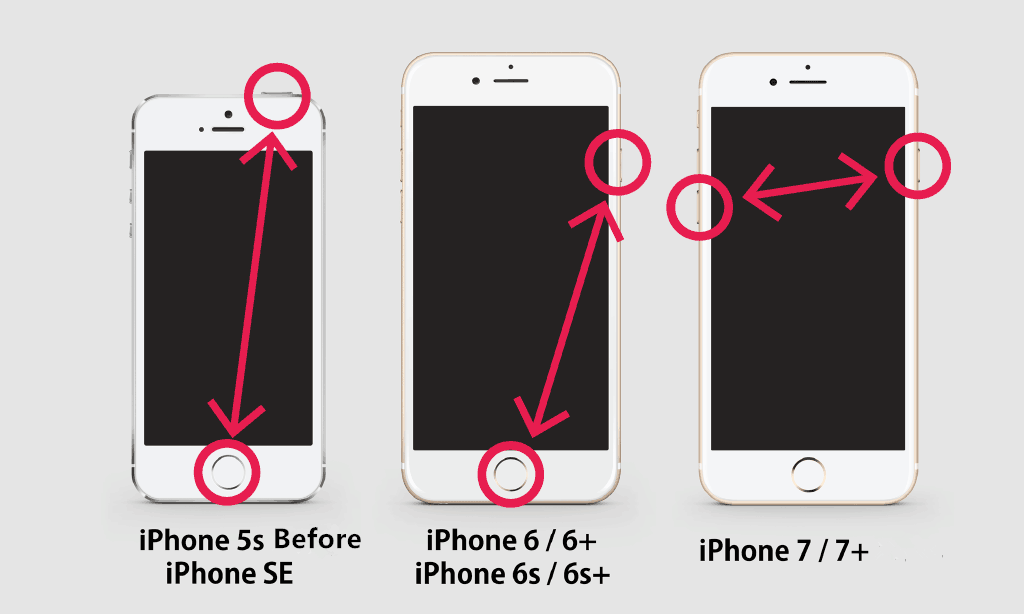
Checks to perform:
- Make sure sufficient space is available
- Make sure device is connected to Network with good bandwidth
- Make sure you OWN the Device :D
Thanks, NN
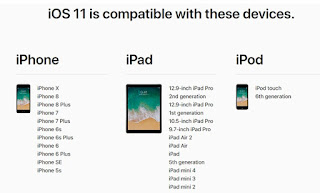




Comments
Post a Comment